Event Organizers - PLEASE READ
If you have asked for an event to be created for you by the Event Approval System, you will need to take additional steps to ensure your event is ready for use. Please read this Knowledge Base article for information on how to proceed:
https://fermi.servicenowservices.com/kb_view.do?sysparm_article=KB0014477
If you have additional questions, please contact Indico Support.
Event Managers - PLEASE READ
Indico will now hold events integrated with the Event Approval System. These events will have some differences in behavior to what you may be used to with stock Indico. Please read the following Knowledge Base article to ensure that you are familiar with the changes:
https://fermi.servicenowservices.com/kb?id=kb_article_view&sysparm_article=KB0014471
Note that these changes only affect events that are associated with the Event Approval System - events created within Indico using other procedures will behave as they did before.
INDICO Upgraded to 3.1
Indico has been upgraded to 3.1 version.
IMPORTANT! Upcoming Upgrade to 3.0.3 on Jan 29th.
INDICO will be UPGRADED to version 3.0.3 on Saturday January 29th starting at 9 a.m. Central Time. Please email ASAP indico-support@fnal.gov for any conflicts.
Indico has been upgraded.
Indico has been upgraded. Please notify indico-support@fnal.gov if you run into any issues.
IMPORTANT! Indico upgrade to version 2.3.4
IMPORTANT! Indico will be upgraded to version 2.3.4 on ** Wednesday, May 26th ** starting at 5:00 PM US/Central for possibly up to two hours.During the upgrade the service will not be available.
Instructions for posting events on Fermilab Indico
Please find important information at: Instructions for posting events on Fermilab Indico
IMPORTANT! ZOOM meetings Lab policy
You absolutely must not post Zoom meeting IDs on any public website
unless you set a password to protect the meeting/event.
Of course, do not post the password on any public website, either.
For details please refer to the news article
https://news.fnal.gov/2020/05/security-guidelines-for-zoom-meetings-2/
Zoom information should be either given on email request or stored on a SharePoint page behind SSO".
Do NOT post the zoom information in the field 'Venue/Location' since it will show in the weekly Calendar even if the event is protected!
indico v2,2 search functionality
indico search will be reestablished in the next version upgrade of the software: https://getindico.io/roadmap/
For public events you may use either https://library.fnal.gov/indico-search/ or your browser's search engine: "your search string" site:indico.fnal.gov
How to Create an Event and Manage an indico Category
Event creation is restricted to Category Managers and Authorized users.
indico users with no privileges to create events in a category:
If you are an Indico user and need to create an event under a category that you do not have event creation privileges, please contact one of the category managers listed on the page for further assistance. If there are no managers in the category then contact one of the parent category managers.
indico category managers:
If you are a category manager, you can either add the person as an authorized user who can create events under the category or you can create an event and assign that person as the event manager.
Create an event for a user:
As a category manager, you can create events under the category and all its subcategories and assign other Indico users as managers of that event.
To assign a person as an event manager:
- Edit the event,
- Go to the “Protection” page and press the “Add manager” button.
- In the next popup window, enter the user’s name and press the “Search” button.
- Select (just click on the desired name in the shown list of Indico users) and press the “Add” button.
- To remove a person from the event manager’s list simply press the red “x” next to the name.
Add user as authorized user to create events:
As a category manager you can manage the category (and its subcategories) and add other indico users who are allowed to create events.
To manage the category:
- Go to the category you want to manage
- Click the "Manage" drop down menu and select "Edit Category"
- Go to the "Protection" page and scroll down to the "Conference creation control" section and press the "Add user" next to "Users allowed to create conferences"
- In the next popup window, enter the user’s name and press the “Search” button.
- Select (just click on the desired name in the shown list of Indico users) and press the “Add” button.
- To remove a person from the "Users allowed to create conferences" list simply press the red “x” next to the name.